Creating a Professional Sound for Your Podcast

Achieving high-quality sound in your podcast is essential for captivating your audience. A mixer—whether it’s a physical console or a digital interface—plays a pivotal role in controlling various aspects of your audio signal, including volume, equalization, panning, and effects. Understanding and mastering mixer settings can elevate your podcast’s sound quality significantly. Here’s a comprehensive guide to key mixer settings you should focus on:
Summarized Table
| Section | Subsection | Definition | Setting Tip |
|---|---|---|---|
| Input Levels | Gain | Adjusts input level before processing. | Set the gain for loudest sounds to peak around -6 dB to -3 dB to prevent distortion. |
| Trim | Adjusts input level for individual channels. | Set trim to provide adequate level without clipping; monitor visually while speaking. | |
| Equalization (EQ) | High Pass Filter (HPF) | Eliminates low-frequency noise (e.g., rumbling). | Set HPF around 80 Hz to cut unwanted low frequencies. |
| Bass, Mid, and Treble | Adjusts levels of low, mid, and high frequencies. | Boost bass for warmth, mid-range (2-4 kHz) for vocal presence, and treble (above 8 kHz) for brightness. | |
| Panning | Mono vs. Stereo | Controls sound distribution between left and right channels. | Keep microphone inputs in mono and centered; pan music/effects slightly for space while keeping dialogue clear. |
| Effects and Dynamics | Compression | Reduces dynamic range, keeping volume levels consistent. | Use a ratio of 3:1 to 4:1; set threshold for louder speech, with slow attack and medium release for natural sound. |
| Reverb | Adds a sense of space, simulating natural acoustics. | Apply subtly with short decay time (less than 1 second) to enhance ambiance without overwhelming voice. | |
| Delay | Adds echoes, enriching the audio experience. | Use sparingly on voice tracks; adjust feedback and timing for depth while maintaining clarity. | |
| Master Output Level | Main Mix Level | Controls overall volume of the mix before output. | Apply subtly with a short decay time (less than 1 second) to enhance ambiance without overwhelming voice. |
| Monitoring Settings | Headphone Level | Adjusts monitoring volume in headphones. | Keep at a comfortable volume to hear details without strain. |
| Cue Mix | Controls the overall volume of the mix before output. | Set the main mix level to peak around -1 dB for headroom in additional processing. |
Input Levels
- Gain
- Definition: Gain adjusts the input level of your microphone or audio source before it is processed by the mixer.
- Setting Tip: Set the gain so that your loudest sounds peak around -6 dB to -3 dB on the mixer’s meter. This prevents distortion while ensuring a strong signal.
- Trim
- Definition: Trim specifically adjusts the input level for individual channels.
- Setting Tip: Ensure the trim is set to provide an adequate level without clipping. Monitor levels visually while speaking to find the optimal setting.
Equalization (EQ)
- High Pass Filter (HPF)
- Definition: The HPF eliminates low-frequency noise, such as rumbling or plosive sounds.
- Setting Tip: Set the HPF around 80 Hz to cut out unwanted low frequencies that can muddy your audio.
- Bass, Mid, and Treble Controls
- Definition: These controls adjust the levels of low (bass), mid (presence), and high (treble) frequencies.
- Setting Tip: Slightly boost the bass for warmth and clarity. A moderate boost in the mid-range (around 2-4 kHz) enhances vocal presence, while a light boost in treble (above 8 kHz) adds brightness.
Panning
- Mono vs. Stereo
- Definition: Panning controls the distribution of sound between left and right channels.
- Setting Tip: Keep your microphone inputs in mono and centered in the mix. You can pan music or sound effects slightly left or right to create space, but keep dialogue clear and focused in the center.
Effects and Dynamics Processing
- Compression
- Definition: Compression reduces the dynamic range of audio, keeping volume levels consistent.
- Setting Tip: Use a ratio of around 3:1 to 4:1. Set the threshold to engage compression during louder speech parts, with a slow attack time to maintain natural sound and a medium release time for smooth transitions.
- Reverb
- Definition: Reverb adds a sense of space to your audio, simulating natural acoustics.
- Setting Tip: Apply reverb subtly to avoid a washed-out sound. A short decay time (less than 1 second) can enhance ambiance without overwhelming the voice.
- Delay
- Definition: Delay adds echoes, enriching the audio experience.
- Setting Tip: Use delay sparingly on voice tracks, adjusting feedback and timing to create depth while maintaining clarity.
Master Output Level
- Main Mix Level
- Definition: This controls the overall volume of your mix before output.
- Setting Tip: Set the main mix level so that the final output peaks around -1 dB. This ensures headroom for any additional processing or mastering.
Monitoring Settings
- Headphone Level
- Definition: This adjusts the volume in your headphones for monitoring purposes.
- Setting Tip: Keep this level at a comfortable volume to hear details without straining your ears.
- Cue Mix
- Definition: Cue mix allows you to listen to specific channels or effects without affecting the main output.
- Setting Tip: Utilize the cue mix to monitor guests or effects before they are included in the final mix.
Conclusion
Mastering your mixer settings is essential for producing high-quality podcast audio. By carefully adjusting input levels, utilizing EQ, managing effects, and monitoring output, you can create a polished and professional sound that resonates with your audience. Regular practice and experimentation with these settings will enhance your skills and the overall quality of your podcast. Remember, well-mixed audio not only improves listener experience but also builds your brand’s credibility and trustworthiness.
Unlock the secrets to achieving optimal audio quality for your podcast with our detailed guide on mixing techniques. From setting the right gain and trim levels to mastering EQ and effects, we provide insights that cater to every experience level. Whether you’re a beginner seeking essential tips or an experienced podcaster looking to refine your sound, our expert recommendations will help you elevate your audio production. Interested in personalized advice tailored to your specific needs? Contact us today, and let’s take your podcasting audio to the next level!
Learn more
Related Sources
- 10 Tips for a Great Sounding Podcast – Izotope
- Podcast mastering – Major Mixing
- When mastering, how do you ensure a podcast track sounds the same across all devices – Quora
- What are the effects, settings, and order for podcasts/voice-overs? – Audacity
- Proper Audio Levels For Your Podcast – Audient
- 8 Tips For Improving Your Podcast’s Sound Quality – Song Mix Master
- How To Mix A Podcast to Sound Amazing – Claricast
Leave a Reply